Online PDF to Excel Converter
It allows you to drop and drag your PDF file and then it will convert it and allows you to download the converted excel file. Simple and it is done fast. No need to click convert and go get a cup of coffee while waiting. However, the website only allows you to convert 2 PDF files and then ask you to wait for one hour before converting another two......But no worries I found a way to go around it...So let me guide you on how to use the website and how to go around the 1 hour waiting time....
This is how the website look like.
There are 2 ways to insert your PDF files into the converter. You can either :-
- Open your window explorer and drag your PDF file into the area shown by the arrow in the picture shown or
- Click the image "Drop PDF here" and a window will pop up for you to choose your file.
Once you choose your file, it will upload it into their server and then convert it. You just need to wait for less than a minute.
Once done you will see a download file button. Click this and it will download the excel file for you. Simple as that.
See how the converted excel file looks like. Beautiful huh? It divides your PDF pages into sheets in excel.
Now, after you converted two files it will give you a message saying that you will have to wait for one hour before you can start converting again. WAIT????
Don't worry my impatient friends, let me teach you how to go around it. We will clear our browser's cookies. For those who does not want to clear cookies, then you will need to wait for one hour.
I am using Google Chrome browser so my steps are different from other browsers.
Step 1 : Go to Settings.
Step 2: Scroll down and Click on "Show Advanced Settings" and more settings will appear
Step 3: Scroll down till you find "Privacy" setting and you will see a "Clear Browsing Data..." button. Click the button.
Once you have done that, the converter website will automatically it refresh itself allowing you to convert again. Ta DA...... :)
Have Fun CONVERTING.







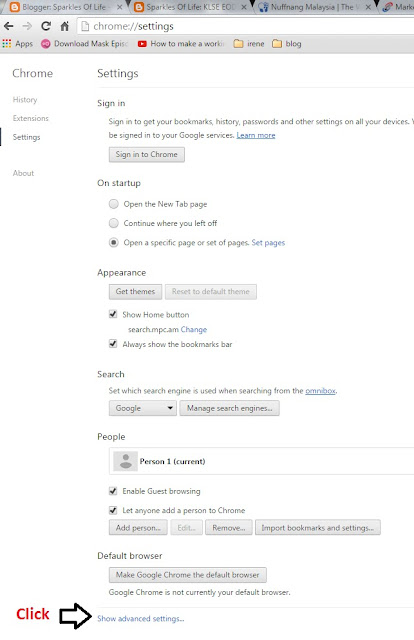


No comments:
Post a Comment